This tutorial will help you on how to download our IPTV service on any device you have, Just choose the type of device you own and follow the steps provided. If you do not understand or face any problem in the steps, just contact us on WhatsApp or e-mail, our team is waiting for you to provide assistance immediately.


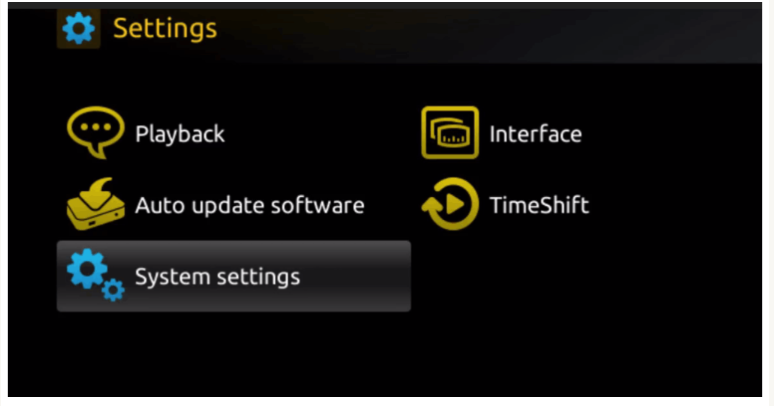

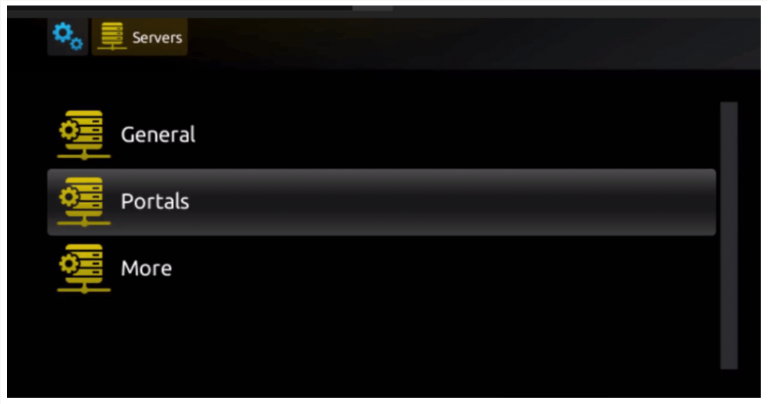
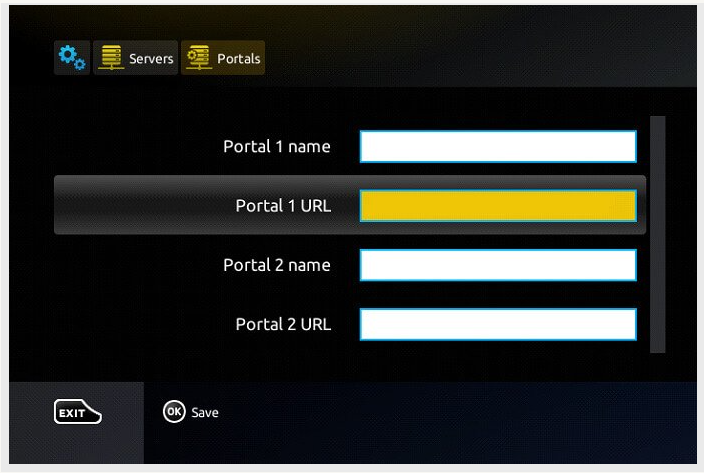

Alternative apps :
Once you install one of these recommended APPs, You can use the subscription info that you received from us to log in.
In case you are facing any issues, please contact our support team on Whatsapp and they will help you set the subscription in your APP.

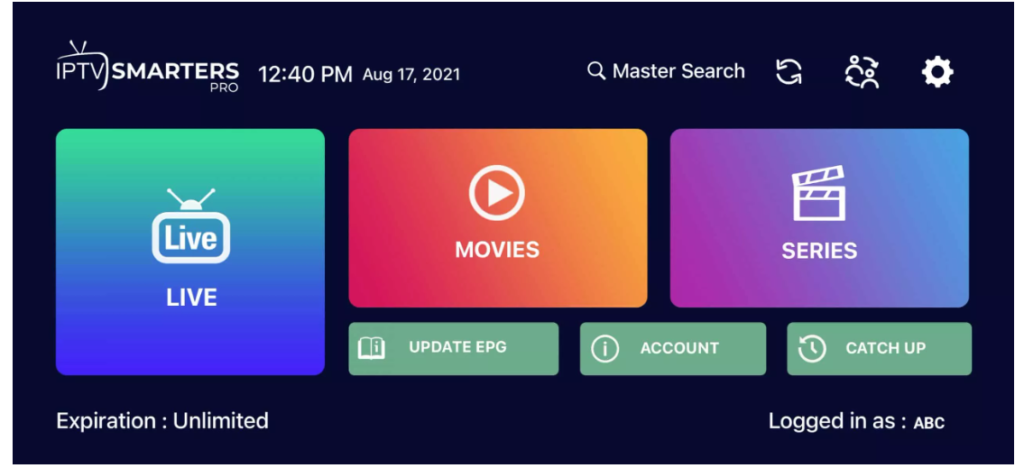


































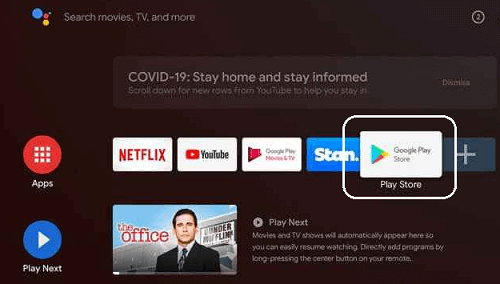

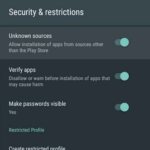
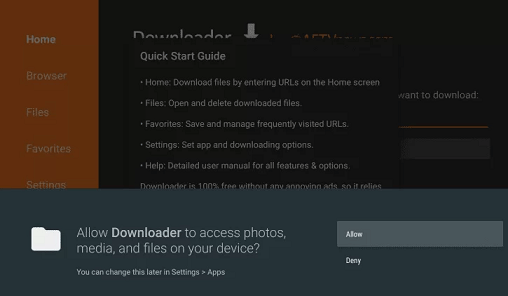
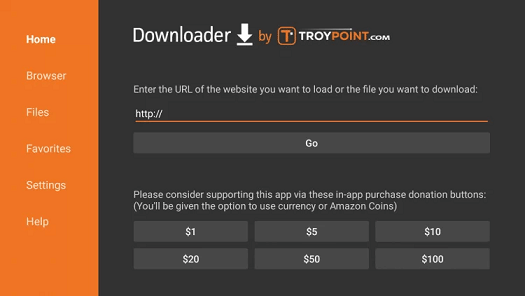
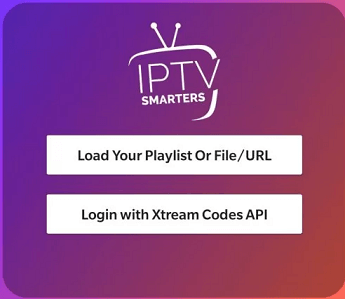

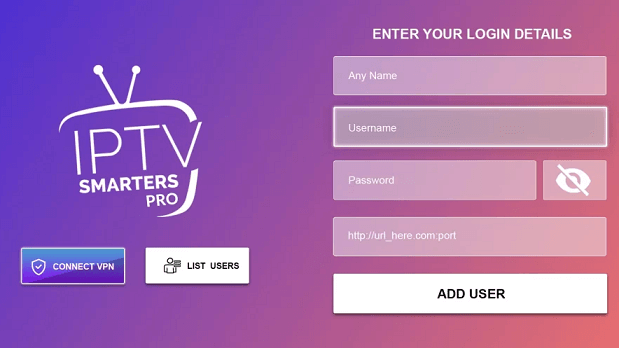

Click add M3U URL and enter the M3U link of your provider.
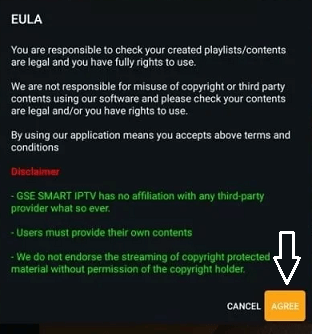
How to sideload IPTV on Google TV?
Click the profile icon-> Settings-> System-> About-> android TV OS built-> you are now a developer.
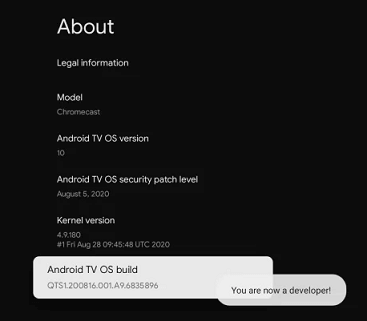
Now you need to click unknown sources and then enable the downloader app.
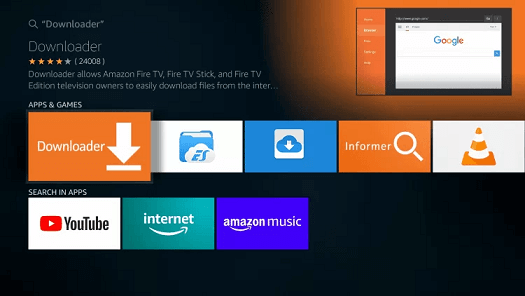
Click the Go button and wait for the apk file to download on Google TV.
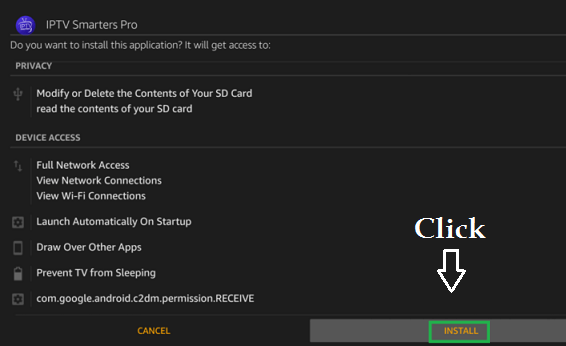
That’s it. Once you complete the installation complete the login process with the help of your account credentials to stream IPTV content.